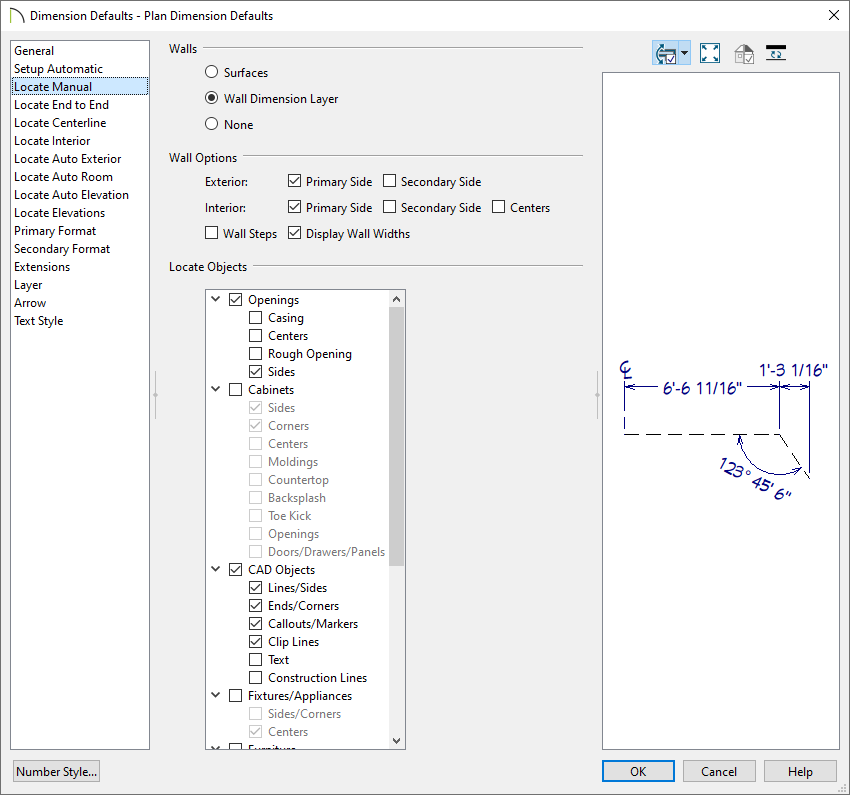I would like to adjust what my dimensions locate, such as walls, cabinets, fixtures, openings, etc. Where do I need to go to make these adjustments?
You can choose what dimensions locate by modifying the dimension defaults.

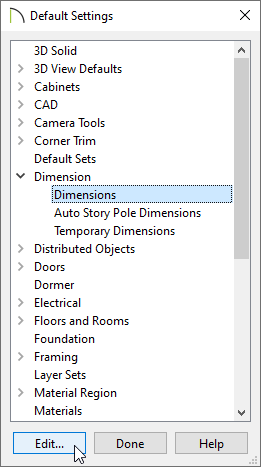 and Dimensions selected" width="261" height="467" />
and Dimensions selected" width="261" height="467" />
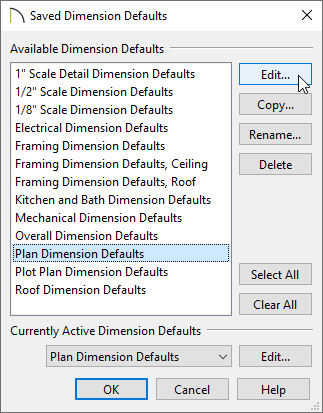

In the Dimension Defaults dialog that displays next, select the Locate Manual panel. The settings located here specify how and whether or not dimensions drawn using the Manual Dimensiontool locate specific types of objects. Go through each additional Locate. panel and make your desired modifications for each of the Dimension tools in the program.
Note: To learn more about the various options listed here, click the Help button located at the bottom of the dialog to open your program's documentation.